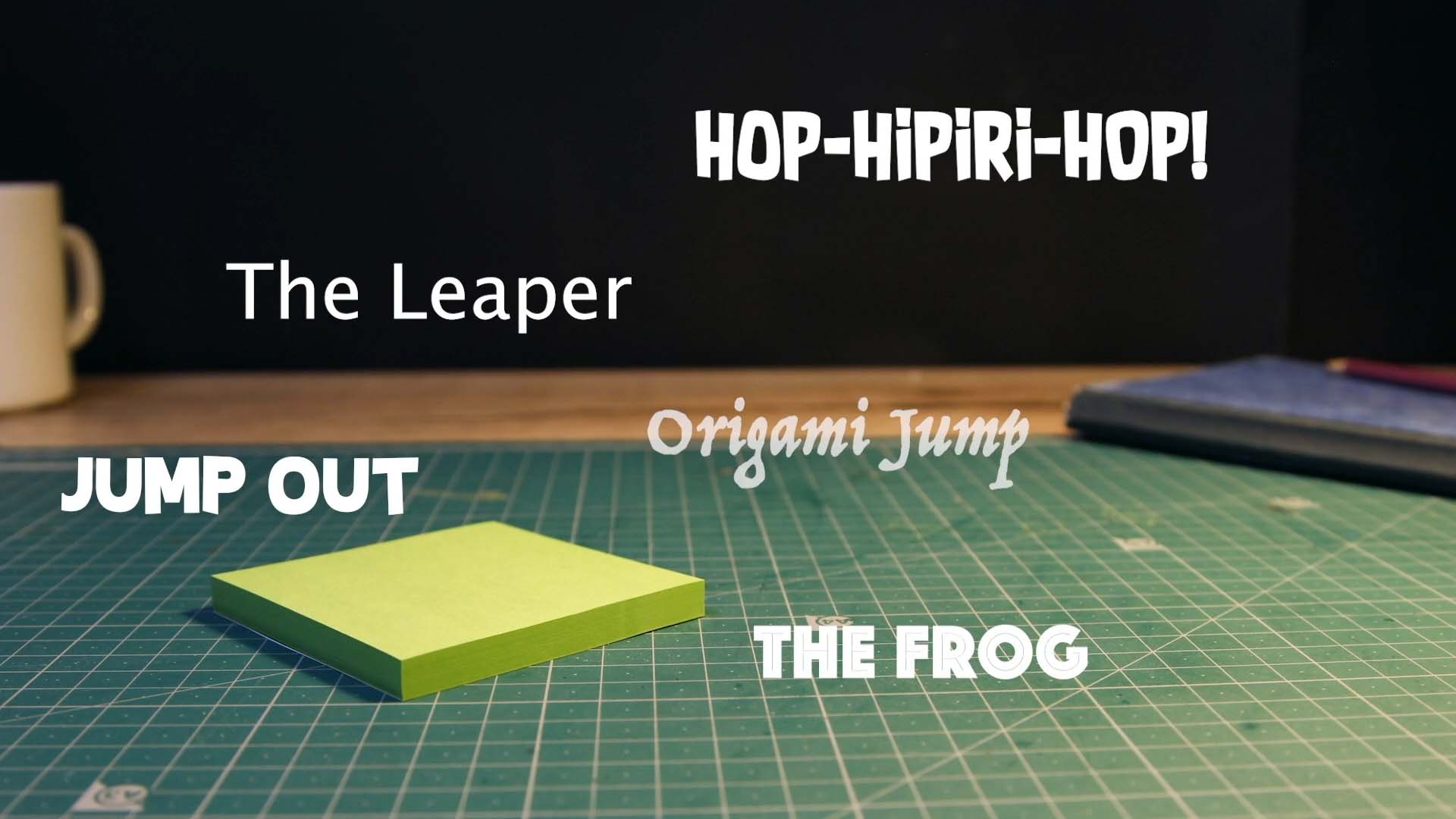Customize Your Movie
Adding Opening Title and Closing Credits
Finally, you may want to customize your movie by adding an opening title and closing credits, or applying movie filter effects, foregrounds, or fade-in and fade-out transitions. You can also select a different aspect ratio, like square or cinema, for your movie.
Add an opening title and closing credits to your film using various themes. Customize elements such as the cast list, studio and movie name, text size, color, and font. This is an excellent opportunity to showcase your creativity.
To add an opening title or closing credits:
- With your project open, place the playhead where you want to add the title or credits.
- Press the Add Media button
.
- Choose Title and Credits from the menu.
- Choose one of the following options:
- Titles: Select from predefined title cards.
- Credits: Choose from predefined credits cards.
- Backgrounds: Choose from a wide range of backgrounds.
- Speech Bubbles: Select from predefined speech bubble images for a comic-like appearance.
- Shared: Pick an image or theme from your shared folder.
- Project Media: Choose an image or theme from your project’s media library.
- Select the title or credit you want to add.
- The chosen design will be opened in the image editor, allowing you to customize the text, size, font, and color of the titles.