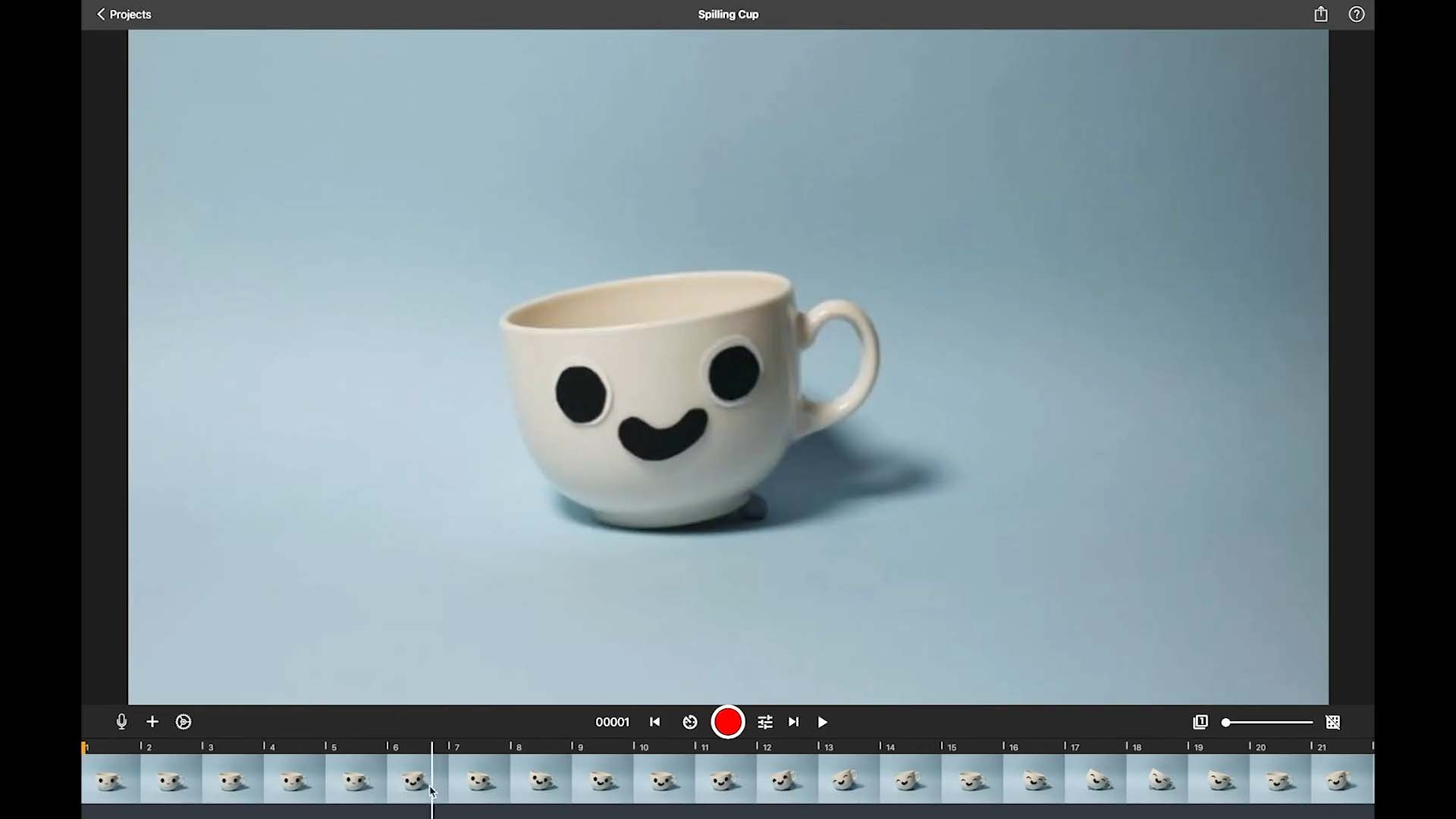Edit Your Movie
Delete, Copy, Paste, and Beyond
If you shoot a frame you don’t like or one that jiggled, you can easily delete it. You can also copy and paste frames, add text, or paint on them. All these options are available in the frame edit menu.
While in the movie editor, tap a frame’s thumbnail in the frame-by-frame editor to open the frame edit menu. On a desktop, right-click or click while holding the Control ⌃ key on a frame’s thumbnail to open the frame edit menu.
- Do any of the following:
- Set the capture frames position.
- Pause or freeze the frame.
- Add or edit the audio clip attached to the frame.
- Edit a frames image. You can crop and adjust the image, draw on it or add text.
- Use the Eraser to erase or mask unwanted parts from the frames image.
- Merge multiple frames to simulate movement.
- Reverse, cut, copy, paste or delete selected frames.
Some options can be applied to multiple images at once. First, select a sequence. Then, choose Cut, Copy, or Delete to perform the respective action on the selection. You can use the Reverse tool similarly. First, select the sequence, then use Reverse to change the order of frames in the selection.