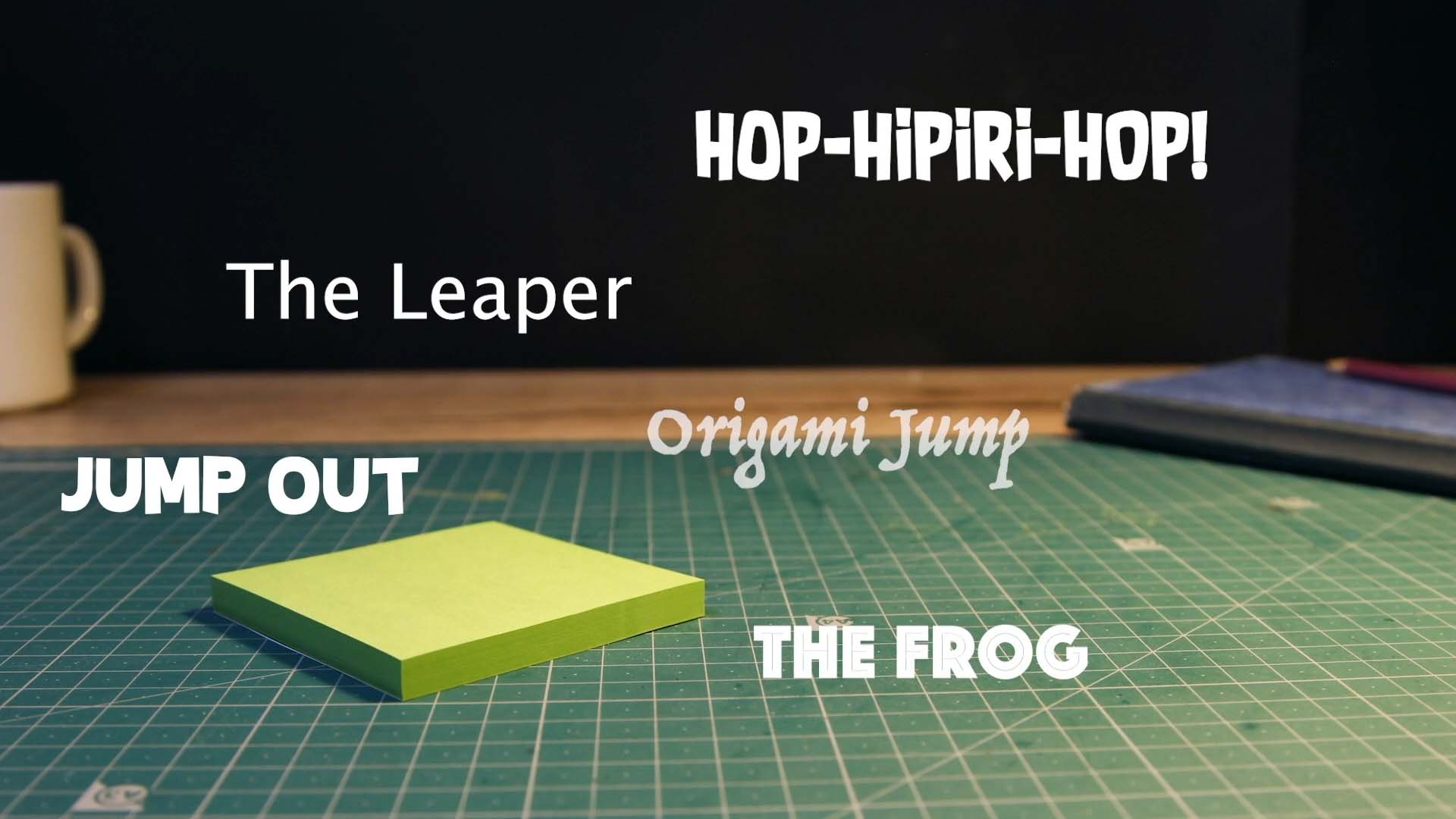Customize Your Movie
Set Foreground and Background
Select a foreground image to overlay across your entire movie. Utilize it to create the illusion of an underwater scene or a setting in outer space.
- While in the movie editor, press the Project Settings button
.
- Select
to change the foreground.
- Choose a new foreground.
- Press Done to close the project settings.
You can also import your own image as foreground. Make sure the image you import has some transparent parts otherwise you won’t be able to see anything else besides the foreground when playing back the video.
- Create a 16:9 - 1920x1080 transparent image and save it as a PNG file.
- Upload the image to your device.
- While in the movie editor, press the Project Settings button
.
- Select
to change the foreground.
- Select Media to choose an image from your project media library. If the image is not in your project media library, add it to your project media first.
- Choose the image you want to use as foreground.
- Press Done to close the project settings.
TIP: If you use the Green Screen you can also choose a backdrop image. A backdrop image will appear in the background of your movie. Try different foreground and background images to see what fits best to your scene.