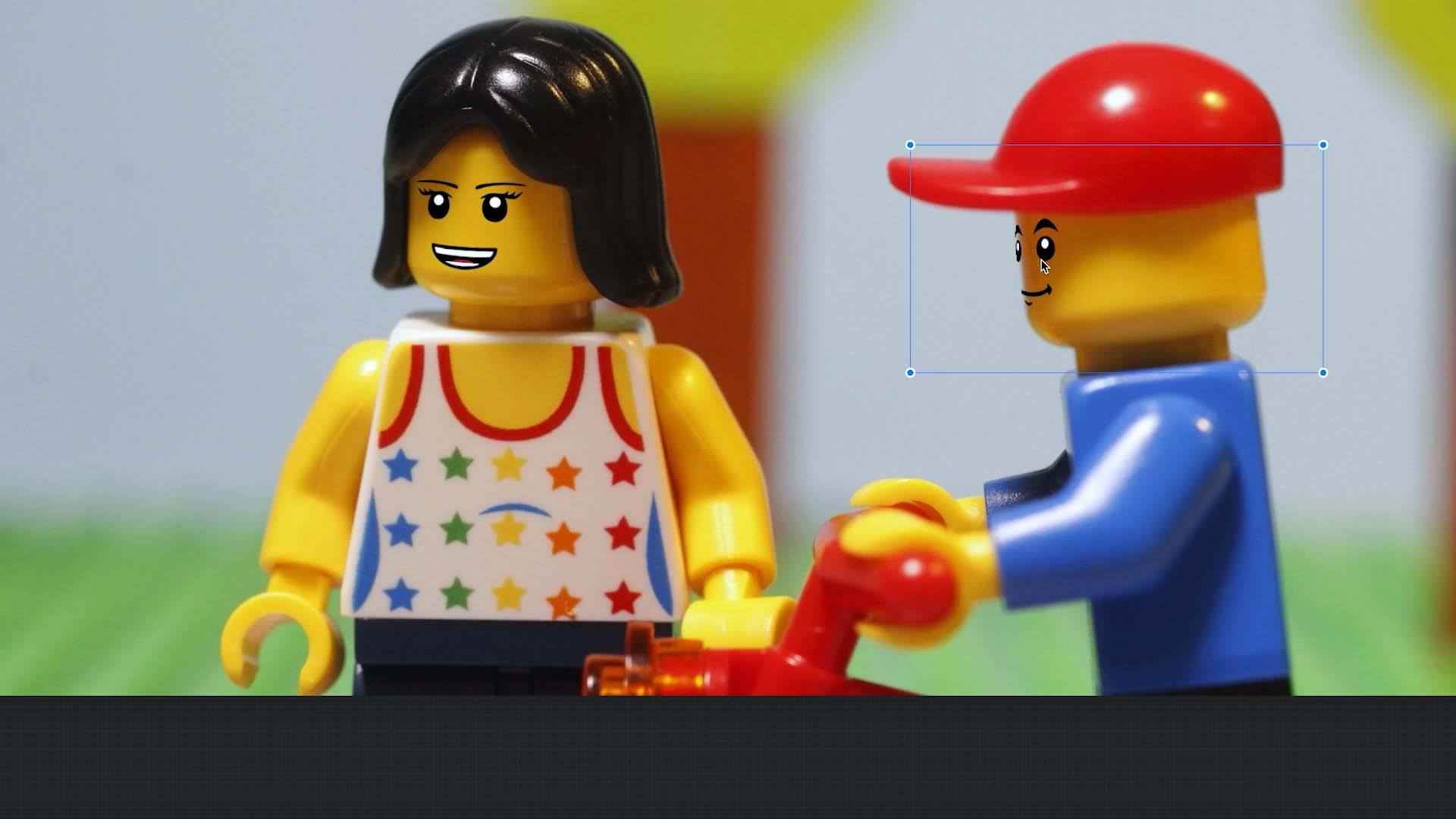Edit an Image
Edit an Image
If you don’t like how an image is cropped or want to adjust its brightness and saturation, you can easily make these changes using the image editor.
- While in the movie editor, select the frame you want to edit and open the frame edit menu.
- Choose Edit
to open the image editor.
- Select the image layer
to edit the frame’s image.
- If the layer handles are not shown, press the image to reveal them. These are the blue round handles at the image corners.
- Adjust the position of the image within the frame by dragging the middle of the image.
- Enlarge or shrink the image by dragging any of the handles. On Android, use pinch or pan gestures to resize the image.
- Press Edit to access additional editing options, allowing you to rotate or flip the image, change its brightness and saturation, or apply a filter effect.