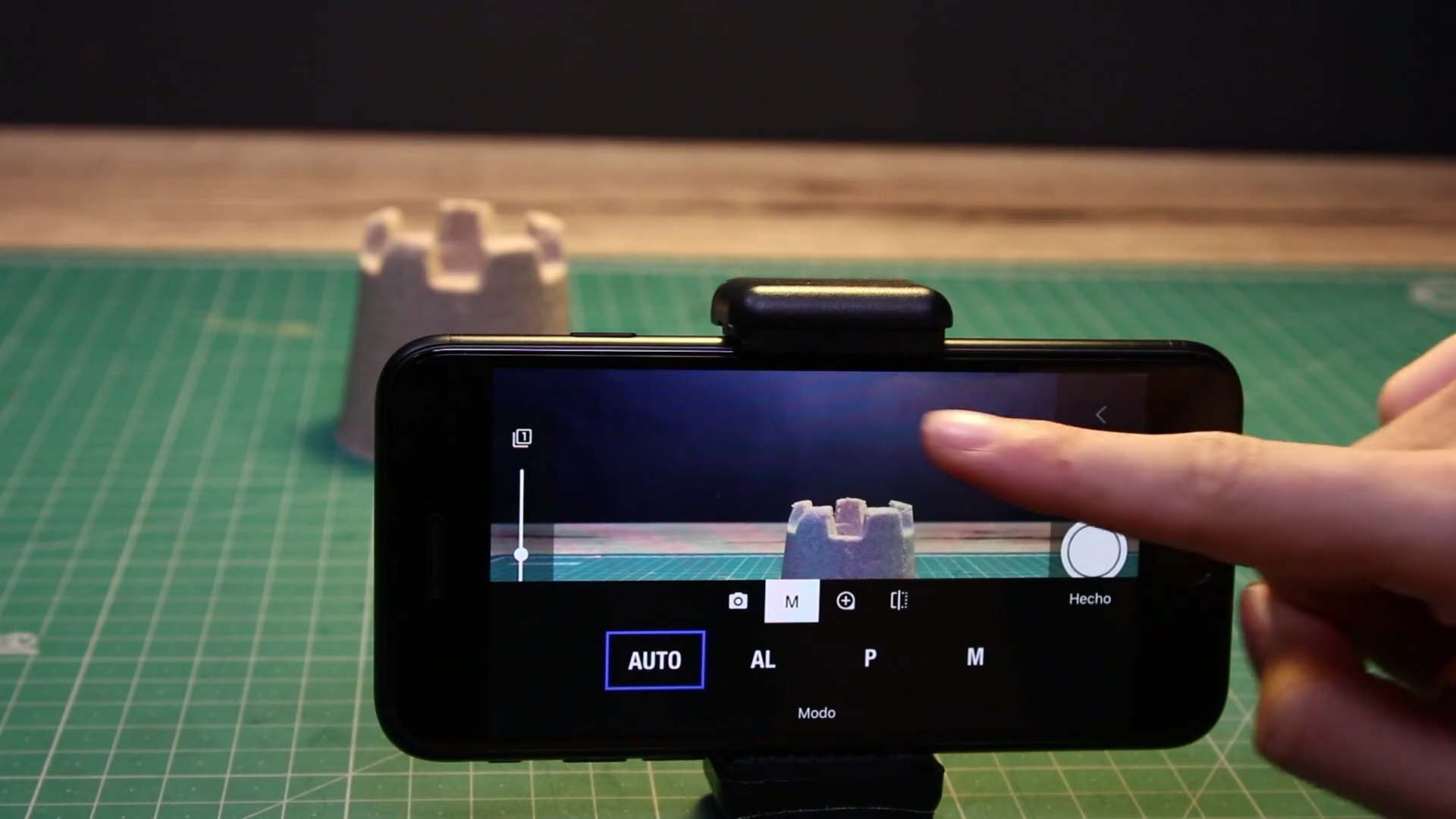Shoot Your Movie
Creating a Time-lapse Video
The Timelapse capture mode in Stop Motion Studio allows you to create captivating time-lapse videos, condensing extended periods of time into a short duration. Follow these steps to craft your own impressive time-lapse masterpiece:
Select Timelapse Mode: Switch the capture mode to Timelapse within Stop Motion Studio.
Configure Interval Timer: Determine the time gap between successive shots using the interval timer. For example, if you set the interval to 5 seconds, the app will capture an image every five seconds. For longer intervals, such as a shot every minute, set the timer accordingly (e.g., 60 seconds).
It’s essential to choose an interval that allows sufficient time for the app to capture, download, and process each image. Keep in mind that some cameras may require additional time for focusing and capturing images, especially DSLR cameras.
Commence and Conclude Recording: Start and stop the time-lapse recording using the shutter button. Ensure to capture the desired duration of the time-lapse sequence for your project.
By following these simple steps, you can create stunning time-lapse videos that showcase the passage of time in a dynamic and visually engaging manner.