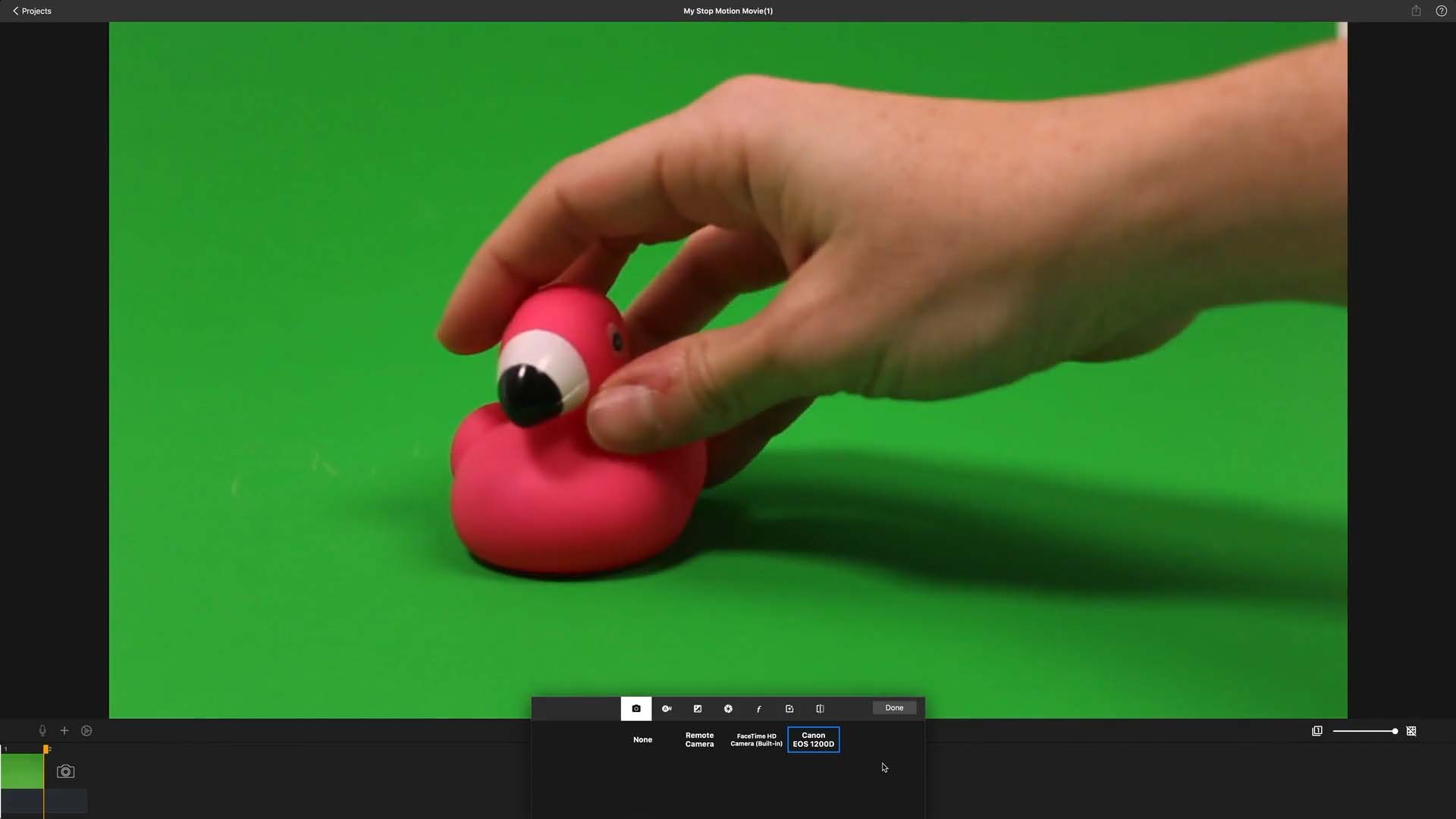Green Screen
Using the Green Screen
This feature is incredibly versatile and widely used by professionals. With Green Screen, also known as Chroma Keying, you have the power to transform your scene’s background, enabling your captured figures to soar through the skies or appear in any imaginable setting, simply by swapping out the background image. However, before diving in, it’s essential to secure a solid green or blue surface as your backdrop for the master shot. Opt for a color that contrasts with your scene; for instance, if your character dons blue attire, utilize a green background to avoid any potential blending issues. Otherwise, you risk your character appearing to have invisible legs.
To get started, place a green or blue towel behind your scene, ensuring it’s smooth and evenly lit. Position your figures in front of this background, ready to unleash the magic of Green Screen technology.
To activate the Green Screen filter, follow these steps:
- While in capture mode, press the capture settings button
to access the capture settings menu.
- Choose the green screen symbol
and select the color you want to replace with the background.
- Utilize the background symbol
to pick a new backdrop for your scene.