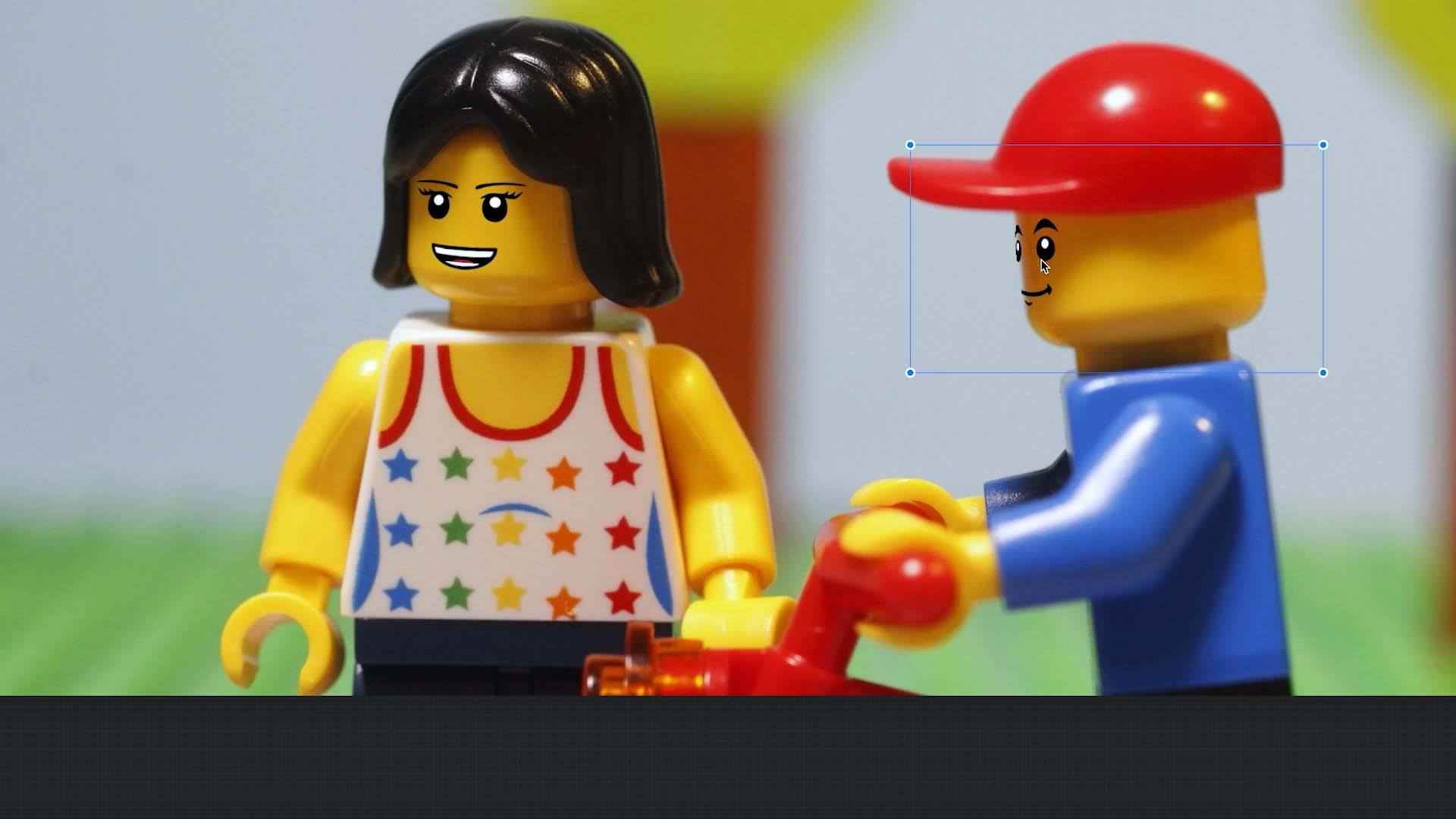Edit an Image
Copy, Paste or Delete a Layer
Use multiple layers to organize different elements of your scene, like background, foreground, and animation. This allows you to copy and paste elements between drawings, saving time and effort.
- Tap and hold a layer to open the layer menu. On a desktop device use a right click to open the context menu.
- Do any of the following:
- To make a copy and delete the layer, select Cut
.
- To copy the layer to the clipboard, select Copy
.
- To paste the content of the clipboard as new layer, select Paste
.
- To delete a layer completely, select Delete
.
- To make a copy and delete the layer, select Cut
If you copy and paste a layer you can create a duplicate. You can also copy and paste layers between frames to speed up your workflow.