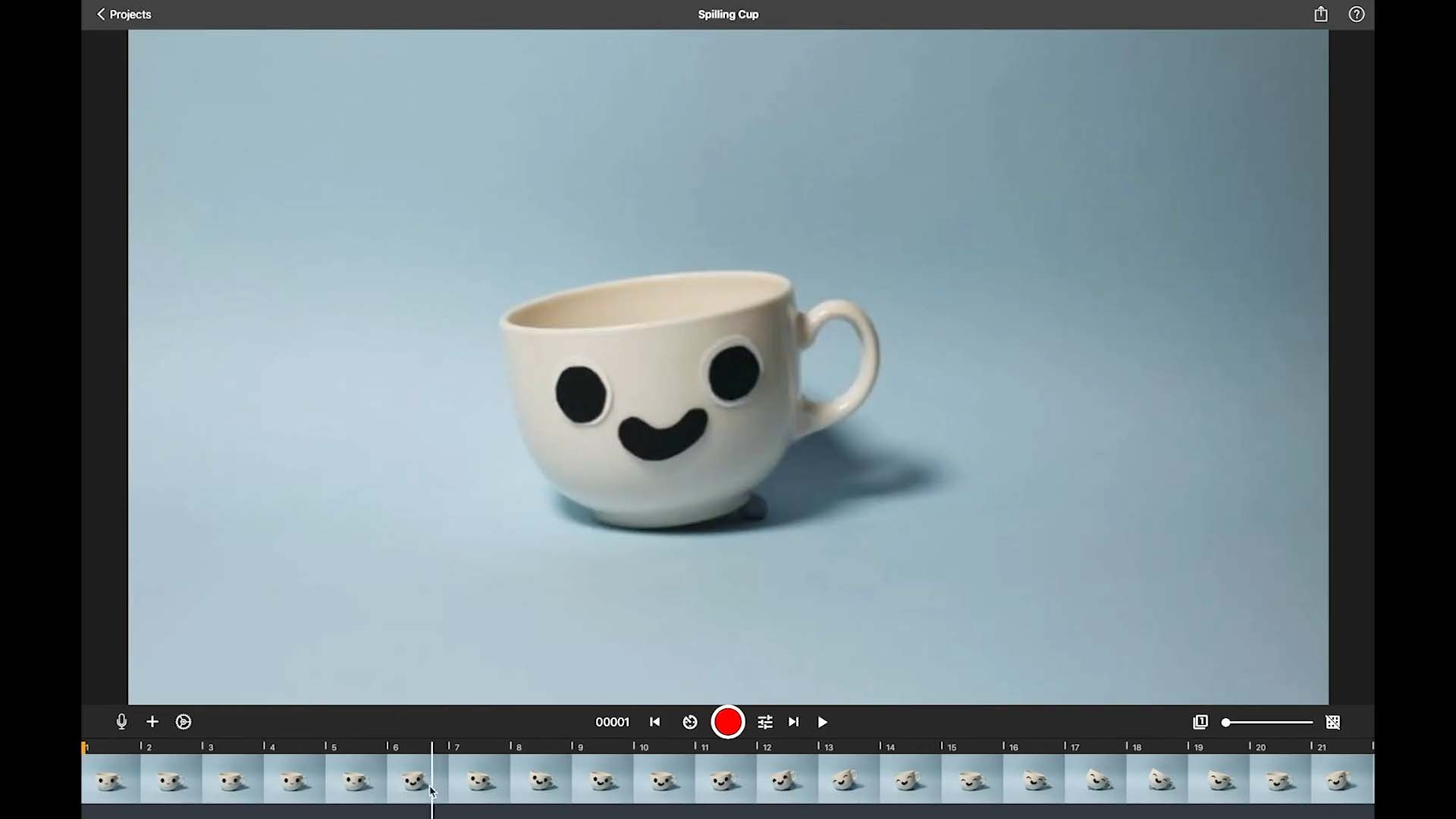Edit Your Movie
Preview Playback Settings
Fine-tune your animation preview experience with customizable playback settings in Stop Motion Studio. These options allow you to tailor how your movie is played back during previewing, providing greater control and flexibility. Remember, these settings only affect the preview playback and do not impact the final rendered movie.
How to Adjust Preview Playback:
Access Project Settings: While in the movie editor, use the Project Settings button
.
Modify Playback Settings: Select the Playback Settings option
to access playback controls.
- Customize Playback Options:
- Loop Playback
: Toggle to enable or disable looped playback. When enabled, the movie will continuously replay without returning to the beginning.
- Short Play
: Toggle to enable or disable short playback mode. This option plays only the most recent frames captured, allowing for precise control over your animation.
- Include Live
: Toggle to include or exclude the live camera view during preview playback.
- Pause at the End
: Toggle to include or exclude a brief pause at the end of playback, displaying a black screen for three seconds.
- Loop Playback
Apply Changes: Press Done to save your settings and close the project settings.
macOS: If you’re using macOS, you’ll find the preview settings in the View menu.