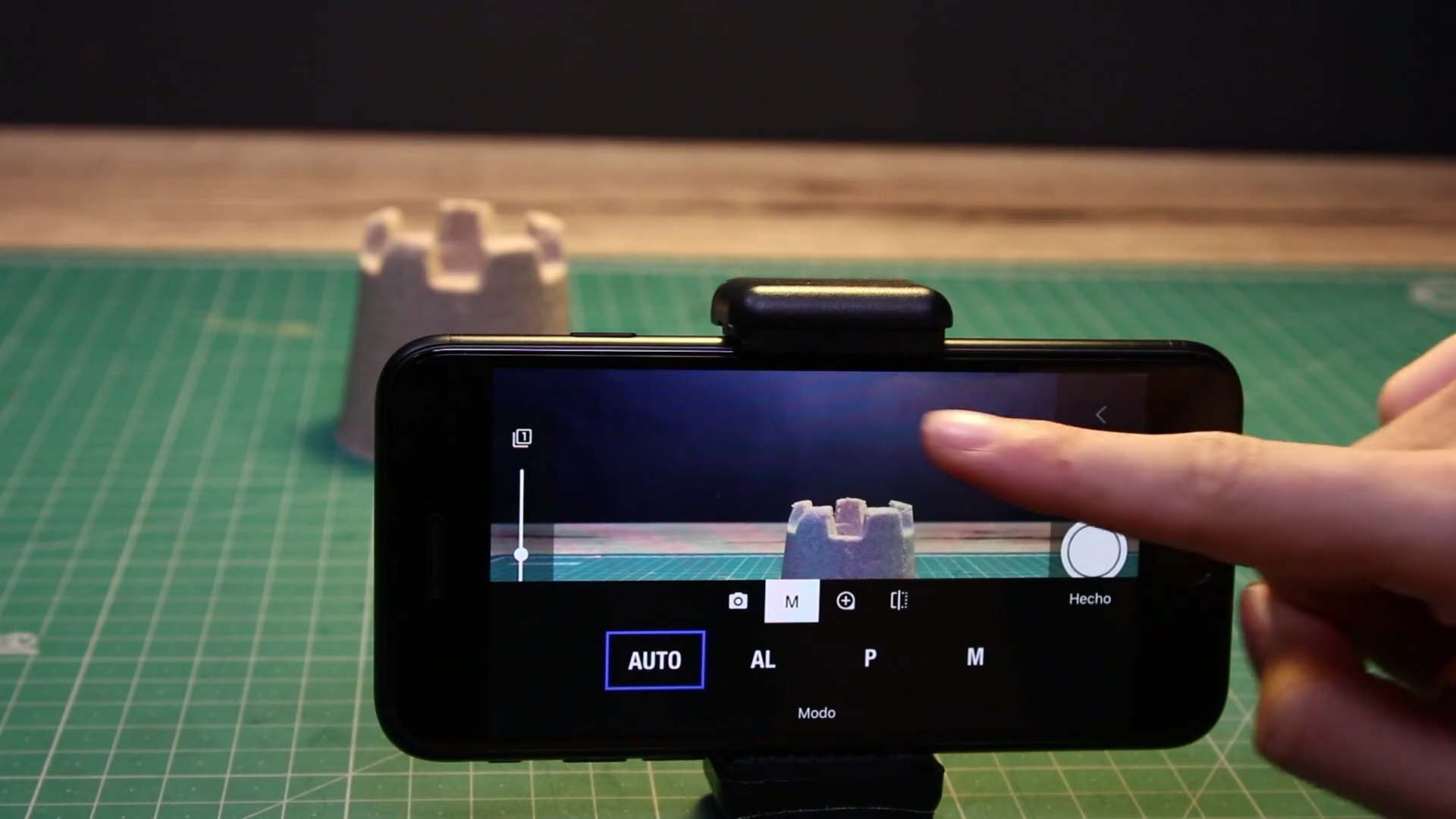Shoot Your Movie
The Capture Mode
Capture modes determine the action when you press the shutter button in Stop Motion Studio. There are five capture modes available, each serving a different purpose:
Photo: This is the default mode, capturing a single image with each press of the shutter button.
Timer: In this mode, a countdown timer allows you to capture a single image after a specified delay. The timer needs to be restarted after each capture.
Clip: Record live action by capturing a continuous video clip. This mode is ideal for combining stop-motion animation with live-action footage.
Timelapse: Capture a series of images at set intervals to create a timelapse animation. The timer is automatically restarted after each capture, making it perfect for long-term timelapse recordings.
Multi: Simultaneously capture multiple images with each press of the shutter button.
Modifying Capture Modes:
To change the capture mode:
While in capture mode, use the capture mode button to access the capture mode settings.
Select a new capture mode from the available options.
Close the capture mode settings. The shutter button may reflect the updated capture mode, and additional options might appear beside the shutter button, depending on the selected mode.
By understanding and utilizing the various capture modes, you can tailor your animation process to suit your specific project needs, whether it’s capturing single images, recording live action, or creating dynamic timelapse animations.
—
Record live action is not yet available on Android and Windows.